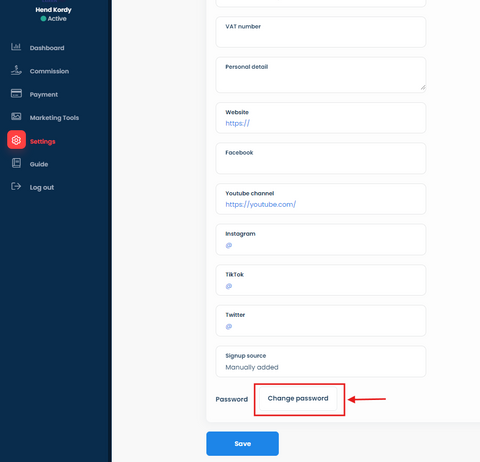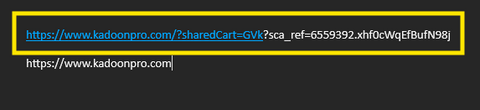Hello new Ambassador 👋 we are so delightful to welcome you into Kadoon Family!
In this article, we will be explaining the details on how to use Safeer platform, generate affiliate links, and view orders & commission.
The topics we will cover are:
☑️How to log in and update profile
☑️Generate a link for KadoonPro
☑️Generate a link for specific product
☑️Share a cart with affiliate link
☑️View affiliate orders
Let's Start!
How to Log in and Update Profile
Note: If you are a new applicant, fill out the application form and click “Join”. You will need to be approved before you can log in.
Step 2: Enter your email and password that you used when you filled the application.
DO NOT USE AUTO-FILL, type the full email and password, and check the reCAPTCHA checkbox.
Step 3: If it is the first time you log in, it will take you to the
setting page. Fill in the missing info like phone number, address, social accounts so we can get to know you better. Then click
“Save”
If you would like to change your password you can do it by clicking on "Change Password"
To update your bank account information, go to setting → payment. From “Payment method” choose “Bank transfer”. fill in your bank information thin click “Save changes”
Generate link to KadoonPro
Click on the “Dashboard” tab, you will find the link under “Affiliate link”. Click on “Copy” and share it with your audience
Generating a link for a specific product:
There are two ways to generate a link for a specific product:
1- Using a link from the website
Step 1: Go to the page for the product you want and copy the URL
Step 2: in the Ambassadors page, from the “Dashboard” tab, click on “Get product link”
Step 3: From the “generating methods” list, choose “Enter a link"
paste the link in the field. Then click
“Generate”
Step 4: The link will appear in the filed. Click on “Copy & save” and you can share it with your audience. Saved links will appear in the “Saved Link” table. You can copy or delete using the icons in the “Action” column
2- the second way is be searching through the product list
Step 1: in the Ambassadors page, from the
“Dashboard” tab, click on
“Get product link”
Step 2: From the
“generating methods” list, choose
“Search for a product or browse product list”
Step 3: Start typing the name of the product and click on the product you want. Then Click
“Generate”
Note: The optional “Add a Source” field allows you to track different platforms. For example, you can create one link for Whatsapp and one for Instagram. Enter the name of the platform here (optional) then click “Generate”. The name of the source will appear at the end of the link. We will explain how to track different platforms later.
Step 4: You can save the generated link for later use. Saved links will appear in the
“Saved Link” table. You can copy or delete using the icons in the
“Action” column
how to create a link to cart with a referral ?
Step 1: Go to
KadoonPro.com and prepare the cart your customer wants
Step 2: Hover over the cart icon on the top left and the cart will appear. Click on the copy icon.
Step 3: On a word document or text editor, paste the link to the cart
Step 4: In the Ambassadors page, from the “Dashboard” tab, copy the referral link and paste it in the word document.
Step 5: Highlight the part after the question mark, cut it and paste it after the first link
Step 6: The first link (the combined link) is both a referral link AND a link to the cart
How to view referral orders
All the orders created by referral will appear in the “Commission” tab
you can see the details of any order by clicking the icon in the “Action” column.
You will see the details of the commission percentage per item, the commission amount per item, and the total commission at the bottom.
We hope this guide helped you get started! If you have any questions or technical issues, please contact us and we will be happy to assist you.